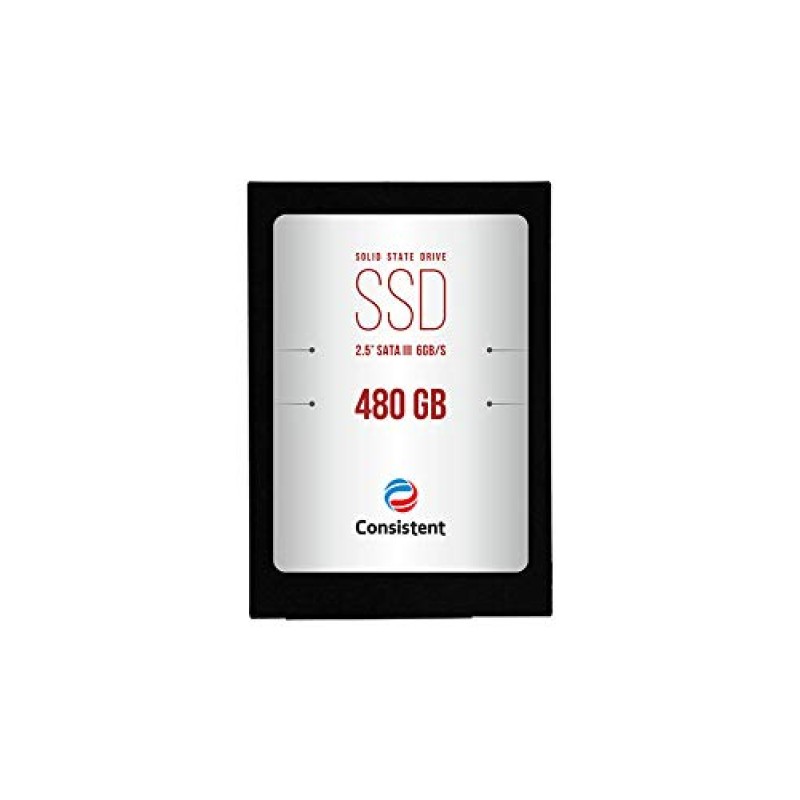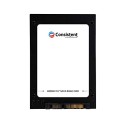Consistent SSD 480GB (CTSSD480S3)
₹ 4,400.00
- Brand: CONSISTENT
- Product Code: Consistent SSD 480GB (CTSSD480S3)
- Availability: In Stock
- Ex Tax: ₹ 4,400.00
| Brand | Consistent |
|---|---|
| Manufacturer | Consistent Infosystem Pvt. Ltd. |
| Form Factor | 2.5-inch |
| Package Dimensions | 10.3 x 6.1 x 5.3 cm; 100 Grams |
| Hard Drive Size | 480 GB |
| Hard Disk Description | Solid State Drive |
| Hard Drive Interface | ESATA |
| Manufacturer | Consistent Infosystem Pvt. Ltd. |
| Item Weight | 100 g |
What are the different types of SSDs?
When shopping for an SSD, you’ll come across words like mSATA and PCIe. So, what exactly does it all imply? Here’s a quick rundown of what you’ll need to know.
To connect an SSD to your computer, you’ll need to use a special interface. The following are examples of common interfaces:
- PCIe and NVMe SSDs: Graphics cards, network cards, and other high-performance peripherals are typically connected via PCI Express (PCIe). This interface has a high bandwidth and low latency, making it suitable for communicating between the SSD and the CPU/RAM at breakneck speeds.SSDs with this connection type employ the Nonvolatile Memory Express standard (NVMe), which has a greater input-output per second (IOPS) and lower latency than SATA (which we’ll discuss later). NVMe offers raw throughput of up to 16 GB bits per second, which may be scaled up to 4,000 MB per second thanks to numerous parallel channels.
- mSATA III, SATA III, and traditional SSDs: Serial Advanced Technology Attachment (SATA) is an older interface that was built particularly for storage and can transfer data at speeds of up to 6 GBit/s (600 MB/s). SATA is gradually being phased out in favor of NVME, which is much quicker. Upgrading to a SATA-based SSD might be beneficial for older PCs or laptops with a hard disc drive.
In the consumer market, SSDs come in a variety of storage capacities, starting at roughly 32 GB and going up to 5 TB. (Of course, enterprise-grade storage has substantially more capacity and therefore costs more.)
During the brief age of netbooks (do you remember them? ), The popular Asus Eee PC series, which were inexpensive but slow and flimsy), utilized 1-4 GB of SSDs as storage, from which sections of the operating system were run for faster access. This was the first time SSDs were used in a commercial setting. During the brief age of netbooks (do you remember them? ), The popular Asus Eee PC series, which were inexpensive but slow and flimsy), utilized 1-4 GB of SSDs as storage, from which sections of the operating system were run for faster access. This was the first time SSDs were used in a commercial setting.
Get the best performance from your SSD
The hard disc is by far the slowest portion of any computer system, regardless of how much money you spend. Even a 600 MB SATA SSD is slow when compared to other hardware components that can transport 20-30 Gigabytes per second.
As a result, upgrading to a faster NVMe SSD is likely the greatest investment for a new computer and a wonderful way to speed up your PC or Mac.
We upgraded a 6-year-old gaming PC by replacing its HDD with a SATA SSD and ran a number of tests to demonstrate the speed difference. The results are incredible:
Boot time
Before: 79 seconds
After: 17 seconds
Gaming loading time (GTA V)
Before: 133 seconds
After: 25 seconds
Even SSDs, however, require routine maintenance. You might as well make the most out of your stuff if you have it!
The first performance tip we have is to never use a standard defragmentation programme on an SSD; it isn’t necessary and may even be damaging.
The second suggestion we have is to use TRIM to guarantee that your SSD operates quickly. TRIM is a command that tells your SSD which data blocks can be wiped after they’ve been used, allowing it to operate better and last longer. TRIM may be done quickly and easily with Avast Cleanup’s Defrag application, which you can test for free.
What are the advantages of SSDs?
The benefits of SSDs over HDDs include:
- Faster read/write speeds. Large files may be accessed fast with SSDs.
- Quicker boot times and better performance. The drive is more responsive and delivers superior load performance because it does not need to spin up like an HDD.
- Durability. Because SSDs do not have moving parts, they are more shock resistant and can withstand heat better than HDDs.
- Power consumption. Due to the lack of moving parts, SSDs consume less power than HDDs.
- Quieter. Because there are no moving or rotating parts in SSDs, they make less noise.
- Size. HDD sizes are limited, whereas SSDs available in a range of form factors.
What are the disadvantages of SSDs?
Downsides that come with SSDs include:
- Cost. Traditional HDDs are more expensive than SSDs.
- Life expectancy. Some SSDs, such as those that use NAND memory-flash chips, have a limit on how many times they can be written, which is typically lower than that of HDDs.
- Performance. SSDs’ performance degrades with time due to limitations on the number of write cycles.
- Storage options. SSDs are often sold in smaller sizes due to cost.
- Data recovery. Because the data on damaged chips may not be recovered, this time-consuming process can be costly.